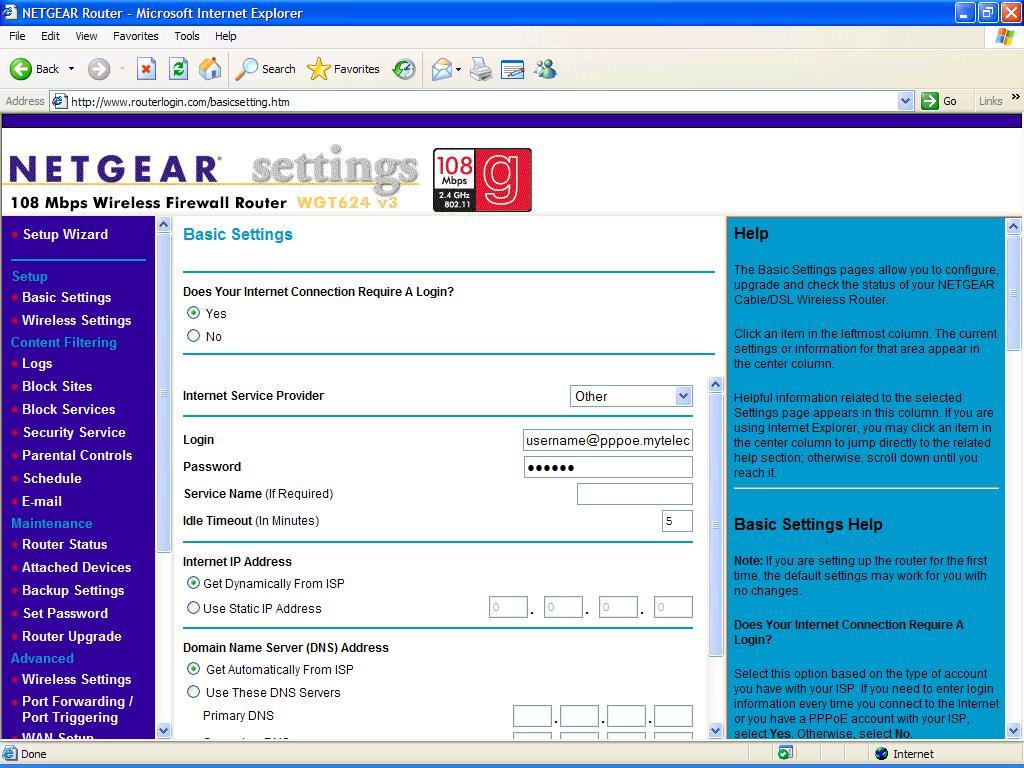Since couple of years, one dream was growing up within my mind. Whenever I went outside my home, I always concerned about my appliances, have I turned off my TV or Geyser? Or all the light switches are off or not. So I was thinking about a system which can make me enable to control my home whether I am inside the home or outside of it. I did lots of study to make this happen but there was a big question in front of me – how much time it will take to complete? I took some references and suggestions from my friends and spent some days to collect useful information regarding this work. I completed this work within a week. Trust me it was an interesting experience by doing this whole process of digitizing my home and making it wireless.
Here, I’m going to share this interesting story of making my home digital with you with day by day update. I hope it will help you a lot if you are thinking about making your home digital and Wi-Fi as well. One more important thing this story and whole process are some years old and technologies and devices used by me may be old fashion as well. But you can find similar advance technology for you with the same process.
First day of week
This was the starting of process when something clicked into my mind when I was watching some Hollywood movie (It’s not important to tell you the name because every second Hollywood movie has some unbelievable technology). I though, is it possible to control my electronic home appliances from my office? Or my microwave oven can switch itself on while I’m 10 minutes away from home, whoosh! It wouldn’t work was only the consensus. Unless, I built one! I yelped me – I’ll do it for sure.
Second day of week
Now I was pretty sure that it is possible to make a home with remote controlled drapes, touch screen panel embedded into walls, the ability to turned the geyser on or off over the internet etc. But I made a simple plan to limit this endless technology to focus only on home entertainment, a wireless network and preliminary home surveillance.
Third day of week
Working day was now arrived; first I was concentrating on home entertainment system. Contrary to what most people think, it’s not the amplifiers or the speakers or even a fancy plasma display that lies at the core of the home theatre. Instead, it’s the room. What size it is? The devices you choose, will it intrude into your personal space? Floor standing speakers look good and sound awesome. And a large display looks awesome still, but I’m not sure it will do justice to my living room – a 10*15 space; by home theatre standard it is fairly small. My guess is a set of mission m3s speakers of the bookshelf kind ought to do just fine. Each of the five speakers is just about 7.5” high and can handle 100 RMS watts of power each. Coupled with Yamaha’s RX-V440 Digital Home Theatre Receiver, my guess is all should be well. This entry level Audio Video receiver can supply six channels with up to 95 watts of RMS power each – more than adequate for my room and perfectly matched with the mission speakers.
The trickiest part now arrives, it was display itself. My 80 years old home’s got a really high roof and suspending a projector from that height was definitely out. And then there are three large doors in my living room, each time I have to shut all of these doors because projectors create a reflective image which makes the image susceptible to ambient lighting. As for CRT’s I’m not sure my room can accommodate the depth of large display. To my mind, Samsung’s PS-50P3H 50” Plasma display panel ought to work just fine. And to play all DVDs and audio CDs, I liked simple but very capable Phillips DVD625K DVD player, all good thing about this player is that while being affordable, it supports progressive scan outputs – ideally matched to the plasma display.
Now for the wireless network! A single central wireless access point ought to be good enough to blanket the 1,000 odd square feet where all my devices will reside. I’ve pretty much made up my mind on the Netgear WGT 624 Wireless Firewall Router. This device supersedes the 54 MBPS bandwidth of the 802.11g standard – it is capable of 108 MBPS when used with compliant wireless cards. It also features four 10/100 Ethernet ports that can connect standard RJ-45 LAN Cables. On client side, to connect my home computer to the wireless network, I’ll need a PCI Wi-Fi card. For that I’m comfortable with a Buffalo WLI-PCI-G54 Wi-Fi card running on the 802.11g standard. It can give me a bandwidth of 54 MBPS between my home computer and wireless network. As for my laptop, my year-old Toshiba Satellite 2410 doesn’t have Wi-Fi capabilities; therefore, the only addition I’ll have to make is a Buffalo WLI-BB-G54A PCMCIA Wi-Fi card. If you have Centrino capable notebook or a handheld with Wi-Fi capabilities, you can do this without this card.
Fourth day of week
Now I needed a DMA – Digital Media Adapter, its primary function is to stream any kind of media files from any computer on the wireless network and display it on the home theatre. What fun if I could show everybody images of my birthday party on 50” plasma display! And I can also play all my MP3s and videos stored on the PC. To complete Digital makeover I also needed video surveillance system to monitor the home from any connected device in the home. For that a simple IP camera – the Orite IC 300 – ought to do the work. This little device strongly resembles a webcam, except that it plugs into a wired network – all it needs is an RJ-45 LAN port. It also features an onboard web server that allows it to be accessed and configured from any device on the network it is connected to.
Fifth day of week
The audio system has arrived to my home – after unpacking it carefully I connected the system up. A single RCA cable connected output from the Phillips DVD player to the input on the Yamaha AV receiver. We then connected the composite output from the DVD player to my 50” plasma display. The speakers were placed such that an optimal audio soundstage was created in the listening area. As with most subwoofers, this one was quite heavy at over 11 KGs. The audio system was probably the easiest to set up.
Because I intended to build a simple home network, I started with the Netgear WGT 624 wireless firewall router in infrastructure mode. I would have liked to connect it directly to my internet line, but this device only accepts RJ-45 connections. And I have an ADSL modem connected to my computer’s USB port. Therefore, I decided to forfeit the routing and firewall capability of this box and use it simply as wireless access point. Having done that, I decided to share my internet connection with the rest of the network by running proxy server software on my home computer, which would in turn be connected to the wireless network. The WGT 624 was astonishingly easy to configure, every parameter was on a web page running off its onboard web server. I connected the access point to a power outlet in my hall. Next, I opened a browser and type in the access point’s default IP address. Its interface offered me both auto and manual options. I chose manual because I wanted only an access point and it would be faster that way. I set the region as Asia; next, I check marked the field that enabled the device to operate as an Access Point. Since I decided to go in for a conventional class C network, I clicked on the LAN IP setup link on the access point’s configuration web page. Here I modified the default IP address to 192.168.0.1 and entered the subnet mask as 255.255.255.0, I hit apply and it was done, access point was configured.
Sixth day of week
I started this day where I left yesterday by configuring wireless access on my laptop and the desktop. I used the Buffalo 802.11g based PCMCIA card on the laptop. Next I had to modify the IP address on the laptop’s Wi-Fi card. I decided to implement static IP addresses instead of dynamically assigned IPs. In the network configuration of the laptop I entered its address as 192.168.0.2 with subnet mask as 255.255.255.0. I also turned on file and printer sharing because I’d need it later. Now I got a full connect speed of 54 MBPS. Just to make sure, I pinged the access point via the laptop and received sub-10 millisecond response times. Perfect!
Next I repeat the above process on my home computer with Buffalo Wi-Fi card; I set the IP address of it to 192.168.0.3 with the same subnet mask. I connected easily and got the full strength. Now I was satisfied with the wireless setup. Now moving on the security, to secure my network I went back to the access point configuration setup where I choose the first option which was asking me the LAN Mac no. I entered my LAN card’s MAC no. now no other LAN card can access this access point but mine.
All that was left to be installed now was the DMA and IP camera. I unpacked the media adapter and thumbed through its thin installation manual. This device sits between the home theatre on one side, and the wireless LAN on the other side. Configuring the media adapter was a lot like configuring the access point However, it could be configured using just the remote control – I didn’t need to connect it to any computer. When I first switched it on, it entered the setup screen from where I could modify the various network parameters such as the IP address, subnet mask etc. having done that, it rebooted and it seconds began searching for a wireless network, it instantly found my wireless network and after configuring the device with the appropriate WEP keys it was authenticated on the home wireless network. Next I loaded the software from the accompanying CD to my home computer. Now I connected the Play@TV to the home theatre system. This little box had composite video, s-video as well as component video outputs – very impressive for a device this outputs and connected them to the auxiliary input on the YAMAHA AV receiver. Now I powered it on to use it then it took a couple of seconds to find the media server’s installations on the network. I selected the home computer and after a few more seconds it presented me with the main interface screen with the three buttons labeled Music, Video and Photo. Navigating through this interface was easy with the directional buttons on the remote control and the dedicated shortcut buttons for these three functions.
Seventh day of week
Finally I set up the surveillance system built around the Orite IP camera. The charm of this camera lies in the fact that it does not need a computer to operate – all you need is power connection and a free RJ-45 connector on a hub. With this, it can be access from any computer on the network. Since, the Netgear wireless access point already had a four port switch built into it; I used one of the RJ-45 ports to plug the camera in. First up, it had to be set to work on the existing network. To do this, a tiny program was provided on the accompanying CD, which let me connect to the camera. I had to temporarily attach it to the LAN port on my PC via the included crossover cable. With it I can modify the IP of the camera and subnet mask as well, after that I plugged in out of the laptop and into the Ethernet port on the wireless access point using a standard MAN cable. To access the camera, I simply open a browser and entered the IP of the camera.
After seven straight days of unpacking, planning, installing, configuring and optimizing there was nothing left to do I told myself that it was now time to kick back, relax and use all of this technology! There are several systems that I’ve not touched upon – there’s lot that can be done from here on. There are security systems from companied which can actually be inter faced with your home network and provide a centralized command console from where you can do everything from arm your main doors to inter face with lighting and air conditioning systems in your home. On the networking front, the next logical step would be to log into your home network from anywhere outside – your office, for example. For this you would need to have a fixed IP address for your home’s internet connection and implement a system such as VPN.