Microsoft’s new Windows, the Windows 8 is getting good response from users worldwide. It seems that the eagerness of people about the release of Windows 8 has not gone waste as it indeed is an incredible OS, Yeah, the best Windows OS till date. Analysts are damn sure that the Windows 8 will break records that the previous version of Windows set. The rapidly growing launch of touchscreen laptops optimized for Windows 8, are enough to speak about the popularity of this new Windows OS.
Though the Windows 8 comes with bunch of features, but you can enhance your experience further more by installing apps on it. Windows Store is one stop place for finding apps to use with your newly installed Windows 8. Windows Store is growing at good rate, and Microsoft recently claimed the count to be 500/day. Though the major work of Windows Store is to provide the apps, but another feature that it packs, is sending updates to installed apps, whenever the updates are available. This is something great indeed. But along with the automation process, it is good to have knowledge of manual process as well. For those out of you who are wondering that why to know the manual process while it will get done by Windows Store automatically, just check out the benefit.

Benefit of Having Knowledge of Manual Update Process
Windows Store sometimes does not send the updates on time. This is the worst thing that users have been reporting about Windows 8. As the process is automatic, so everyone just leaves tension on Windows Store itself, and if sometimes, any late update is sent by Windows Store, it creates nothing, but frustration only. Moreover, it may also happen that Windows Store does not even send updates sometimes. Some users of this new OS have reported it, and yes, if this happens with you, you will keep using the old version of particular app, but with a proud feeling in mind that you are using the latest. Imagine the time when you will come to know about the darkness in which you had been living. Poor!
Process to Update Windows 8 Apps Manually
• To initiate, bring up Charms Menu. Nothing complex! Just use the shortcut key Windows + C. make sure that Windows Store is running behind, before doing this.
• When the Menu appears, Navigate to ‘Settings‘ > ‘App Updates’.
• Click on ‘Check for Updates’ there.
• Windows Store will start checking if any update is available, and all available updates will be represented in ‘List’ format in the next page.
• Select any particular update from available updates and you will be provided a few options to work with that selected updated.
• If you want to install selected update, simply click ‘Install’. Or in case, if you want to install all updates at single instance, first click ‘Select All’ and then ‘Install’.
• ‘View Details’ option lets you to view the details of any particular available update.
That’s it, quite simple process, right? Are you ready to update Windows 8 apps manually? Do it right away!