3 Steps to Recover Lost and Deleted Data from iTunes Backup
Have you ever lost or broken iOS devices and lost all previous data? Are you looking for a solution to optionally recover lost and deleted data from iTunes backup? Whatever you lost your iOS devices or want to optionally retrieve data, no worry, iTunes Data Recovery can bring back what you thought was lost forever. Please keep reading this article and let me make a brief introduction about this powerful tool and show you how to recover deleted or lost data on iPhone/iPad/iPod.
What situations may make you lost data?
- Your iOS device is lost, stolen or broken.
- You lost data after iOS 9 or iOS 8 update or jailbreaking.
- Can’t restore from iTunes because device can’t be recognized in iTunes.
- Restore iPhone to Factory Setting and all data erased.
- You accidently delete files on iPhone, iPod Touch or iPad.
Why should you choose iTunes Data Recovery?
- Optionally recover data you want to recover and preview them before recovery.
- Extracts data from all inaccessible iTunes backup files. No need to connect your device.
- Retrieve all files from iTunes backup file including contacts, text messages, call history, photos, etc.
- Automatically scan all iTunes backup files.
- Be compatible with all iOS devices such as iPhone6+/6/5s/5c/5/4s/4 and support all versions of iTunes.
How to recover Deleted or Lost data from iTunes backup?
iTunes Data Recovery is a powerful iPhone/iPad/iPod backup extractor software. You can easily restore contacts, messages and other 11 types from iTunes backup. Here shows the specific steps of how to recover deleted or lost data from iTunes backup with iTunes Data Recovery. Of course, before you recover you have to make sure you have downloaded and installed iTunes Data Recovery. Then run it.
Step1. Select an iTunes backup file of your iOS device and click “Start Scan” to begin scanning.
Step2. Preview the detailed information of data you lost before recover
Step3. Choose files you want to recover and click “Recover” button.
If you have any question about this post or meet any problem when you recover data with iTunes Data Recovery, be free to leave your comment. We will reply to you as soon as possible. Enjoy yourselves!
Tips: Now, you’ve known how to recover data with iTunes Data Recovery. You needn’t worry about the data loss any more. If you need to recover iPhone data without backup or want to selectively retrieve data from iCloud backup, iPhone Data Recovery is going to help you