Many people (including myself) will have first heard of Instagram through other social networks, usually either Twitter or the ubiquitous Facebook. What were these cool, filtered photos on my timeline and news feed and where were they coming from?
Instagram was the answer and so further investigation was needed! After “Googling” the name I was presented with a simple home screen promising -“a fast, beautiful and fun way to share your photos with friends and family.Snap a picture, choose a filter to transform its look and feel, and then post to Instagram. Share to Facebook, Twitter, and Tumblr too – it’s as easy as pie. It’s photo sharing, reinvented.”
The app was built exclusively for smartphones It’s a way to share photos to different social networks easily and allows you to follow people directly in Instagram to keep up with what your friends are doing in a visual way, instead of text like on Twitter and Facebook.

The Setup
Firstly, you have to enter your info, an email address and a user name. It is recommended that you use your twitter name as your username for consistency, to make it easier for people to find you and so that photos others take and tag you in will show up in your twitter stream.
Only add your phone number if you want people to be able to search their phone contacts and find your Instagram account that way. It is important that you add a photo of yourself for your profile for identification purposes. Also, it allows you to add a few choice words about yourself and any alternative website you might have. This is important, giving any potential “followers” (a la twitter) all the information they need.
Taking Pictures
You are now ready to take or upload a photo. There are five options always available at the bottom of the screen when Instagram is active, the middle button being a camera. Press this once to enter camera mode. You can do one of two things here, either pressing the camera button again to take a picture in the normal fashion or pressing the file button on the left to choose an existing snap from your camera roll.
Once done, you can move and scale your selected photo. Once satisfied, tap “choose” to move on to the next stage.
And now comes the fun bit!
Filtration and Editing
what sets Instagram apart is the wide range of filters you can apply to your selected picture, allowing you to create some truly unique pieces of work. You can choose a filter from the bottom of your screen and scroll left and right to see different filters. When you tap a filter a full screen preview is displayed to fully see the effect.
At the top of your screen, you can also (from left to right): adjust the frame, go back, add a blur, or cancel the photo. Click the green checkmark when you are satisfied or the red X if you change your mind about a photo.
Uploading Time
The next screen you see will offer a number of options. You can add a caption or description of your pic and share your photo to your different accounts if you so desire. You can also add hashtags (more on that in part two) like you would on Twitter. This is also where you can configure your sharing options to your other social media accounts.
Once happy with your caption and sharing, simply tap done and your final picture is there for all to see. But how do you find your friends? How can you ensure the most people possible see your pic? And what of these hashtags?