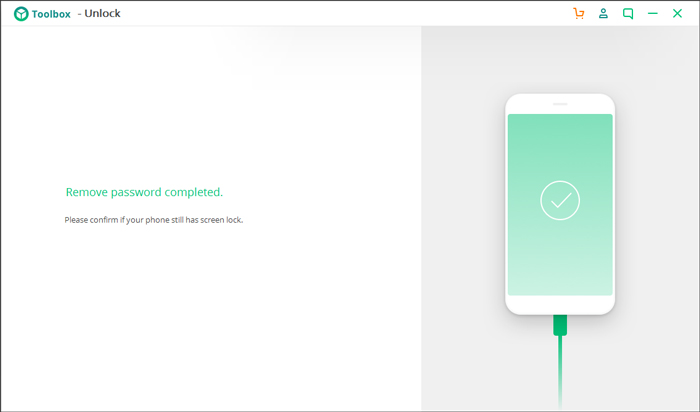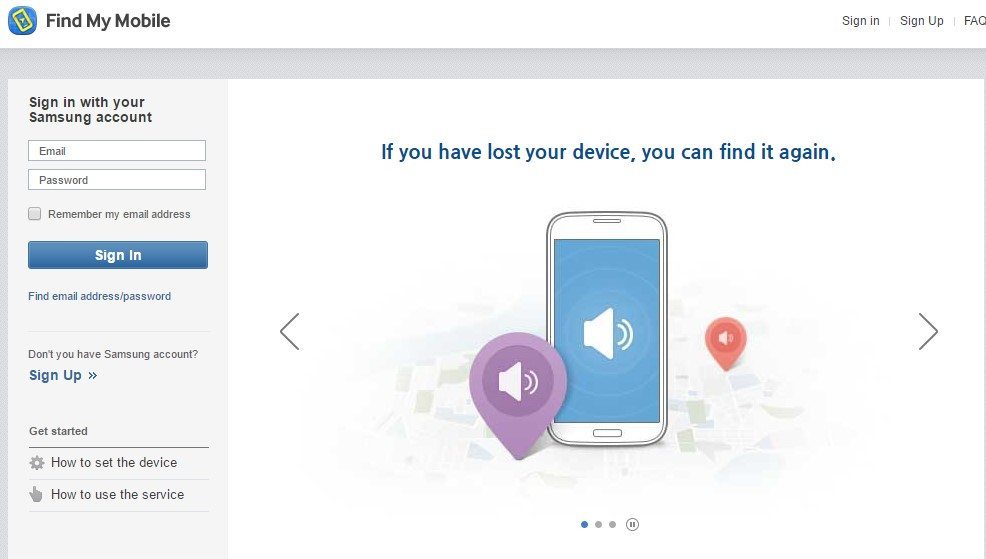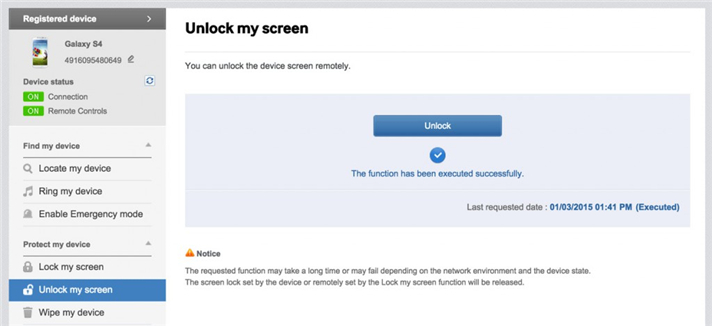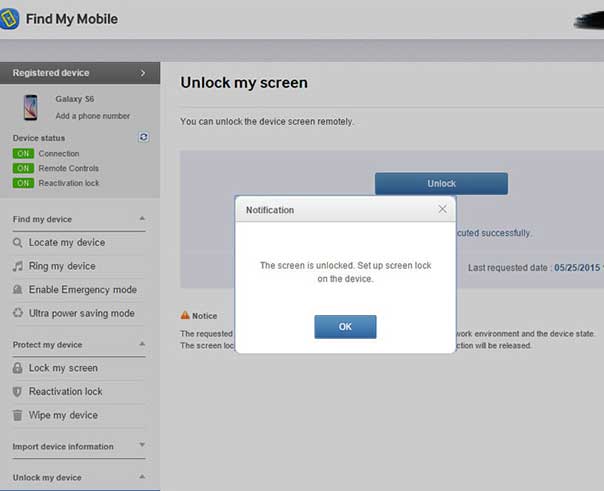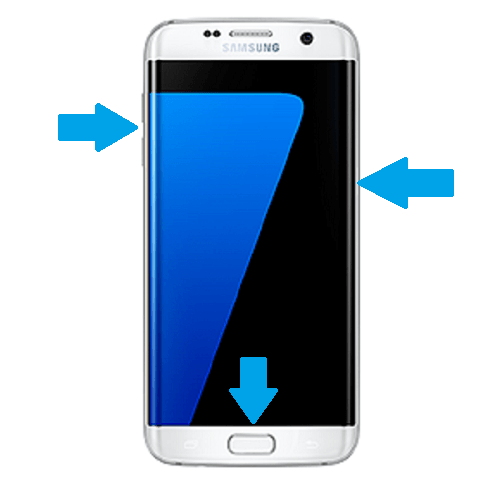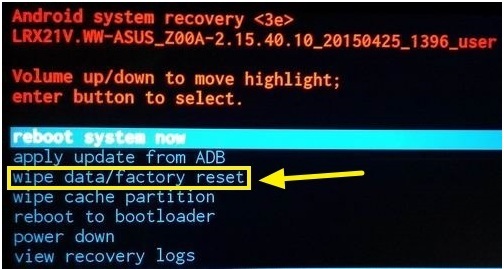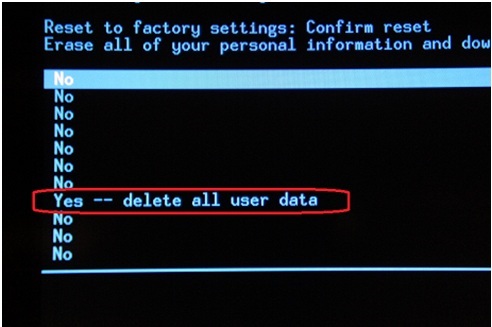“I recently changed the screen lock on my Samsung and can’t seem to recall it now. Is there any easy solution to remove Android lock screen?”
A friend messaged me this last week since she forgot Samsung phone password and was locked out of her own phone. This made me realize that a lot of other Android users also face a similar situation. While we change our screen locks frequently to protect our phones, it often backfires. It doesn’t matter if you are locked out of our phone or have just forgotten the code, you can easily unlock your device. I have listed 3 working solutions for this that I have tried on my own.
 Unlock Android Device with No Data Loss (Using iSkysoft Toolbox)
Unlock Android Device with No Data Loss (Using iSkysoft Toolbox)
A lot of Android screen removal methods will ask you to reset your device. This will erase its existing data, which no user wants. To avoid this, you can take the assistance of iSkysoft Toolbox – Unlock (Android). It is a part of the iSkysoft Toolbox and can easily remove Android lock screen without causing any data loss. It can remove all kinds of locks, like pin, pattern, password, and even fingerprint.
It doesn’t matter if you have simply forgotten the lock code or you are trying to unlock a second-hand phone, the application will come handy to you in different occasions. It is compatible with every leading Samsung phone including the Galaxy S, A, and Note series. You can just follow these three simple steps to unlock your device without any data loss or damage.
Step 1: Connect your Samsung device
Install iSkysoft Toolbox – Unlock (Android) on your system. When you launch the toolkit, click on the “Unlock” module to start things.
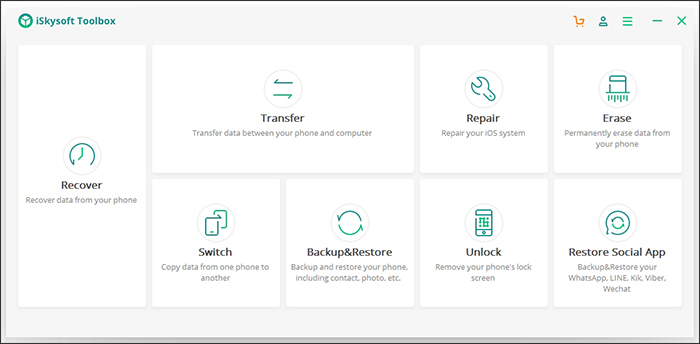 Connect your locked Samsung phone to the system using an authentic USB cable. After when it is detected, click on the “Start” button.
Connect your locked Samsung phone to the system using an authentic USB cable. After when it is detected, click on the “Start” button.
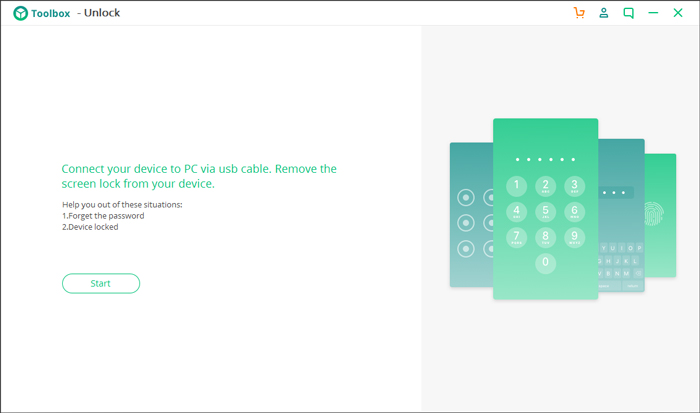 Step 2: Provide essential device information
Step 2: Provide essential device information
On the next window, you have to provide details about the brand, name, and model of your phone. If you are confused, then click on the on-screen link to identify your device model.
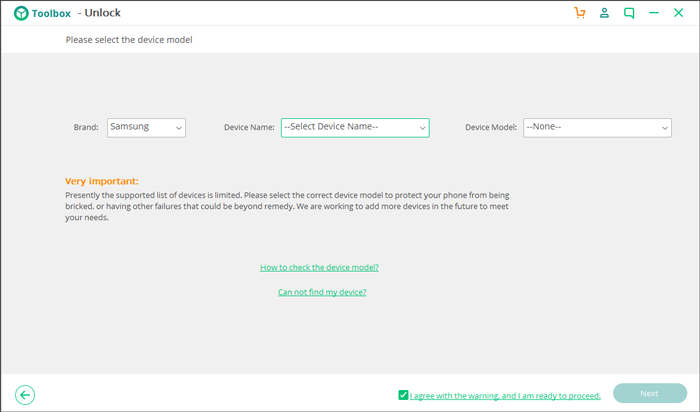 The interface will display the following pop-up and specify the device model that you have entered. After making sure that all the details are correct, confirm your choice by entering the displayed key (“confirm”).
The interface will display the following pop-up and specify the device model that you have entered. After making sure that all the details are correct, confirm your choice by entering the displayed key (“confirm”).
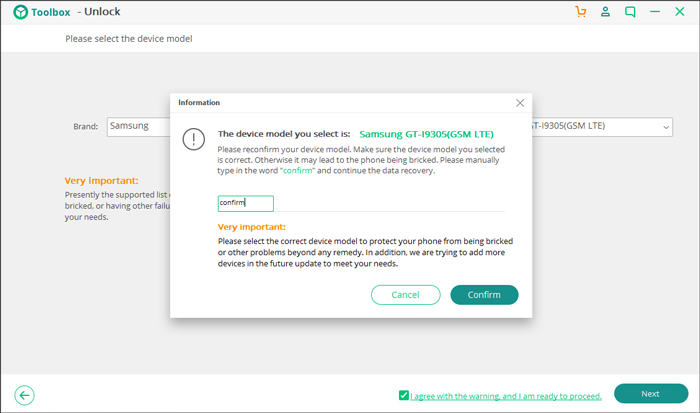 Step 3: Boot your phone in Download Mode
Step 3: Boot your phone in Download Mode
Once it is done, you need to boot your phone in the download mode. Before you start, make sure that your phone is turned off. After that, long press the Power, Home, and Volume Down buttons at the same time. Let go after a few seconds and long press the Volume Up key instead.
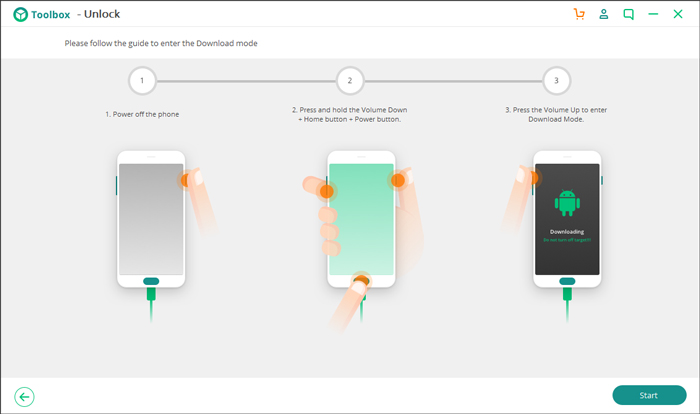 The interface also displays the same process with proper illustrations that you can easily follow. As soon as your phone would enter the download mode, the application will start downloading the recovery package for your phone.
The interface also displays the same process with proper illustrations that you can easily follow. As soon as your phone would enter the download mode, the application will start downloading the recovery package for your phone.
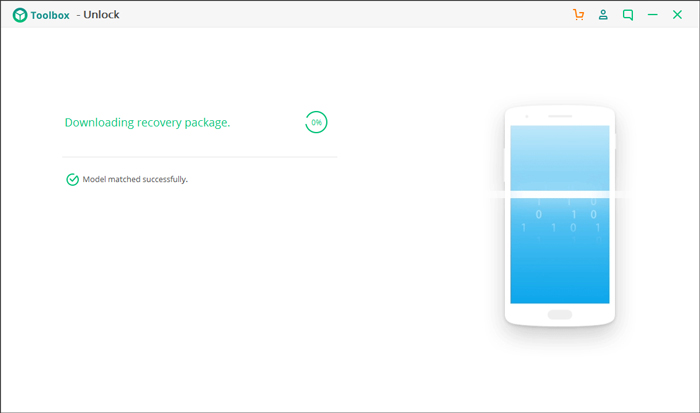 Make sure that your device is connected to the system and the application is not closed till the recovery packages are downloaded completed. In the end, the tool will reset the lock on your phone and would restart it in the normal mode.
Make sure that your device is connected to the system and the application is not closed till the recovery packages are downloaded completed. In the end, the tool will reset the lock on your phone and would restart it in the normal mode.
That’s it! In the end your device will be restarted without any lock screen. All the data and saved settings will be retained. You can just remove your phone from the system and use it as per your convenience.
Remotely Unlock your Phone with Samsung Find my Mobile
If your device is linked to your Samsung account and you know its credentials, then you can also follow this approach. Samsung provides a freely available service known as “Find my Mobile” to track the device remotely. Besides finding its location, you can also use the service to unlock the device or erase it. Therefore, if you forgot Samsung phone password, then you can follow this approach as well.
- Go to the Samsung Find my Mobile website on any other device or computer. Log-in to your Samsung account that is already linked to the target device.
- After successfully signing-in, you can select the device from the list of all the linked Samsung phones.
- On the left panel, you can view an option for “Unlock my device”. Go to its tab and click on the “Unlock” button on the right.
- Confirm your choice again and wait for a while as your phone would be unlocked remotely. You can later set a new screen lock on your phone from here.
- The Samsung phone should be connected to the internet
- Your device should be linked to your Samsung account in advance
- You should know the ID and password of your Samsung account
Factory reset your Samsung Phone to unlock it
Consider this as your last resort as the method would erase all the saved data and settings on your phone. Therefore, if you are not able to remove Android lock screen by following any other method, then you can boot it in recovery mode. Later, you can factory reset your device. Since it would overwrite all the saved settings with the default ones, the lock screen on your phone would also be removed.
- Firstly, you need to power off your phone if it is still turned on.
- Now, press and hold the Power + Home + Volume Up keys at the same time for at least 10 seconds. For some Samsung phones, the key combination can be Power + Volume Down. Release them once the device enters the Recovery Mode.
- Use the Volume Up and Down buttons to navigate and the Power button to make a choice. Navigate to the “wipe data/factory reset” option and select it.
- Furthermore, you would have to confirm your choice by selecting the “Yes – delete all user data” option.
- Wait for a while as your phone would be restored to factory settings. Once it is done, just reboot your device in the normal mode.
Cons
- All the existing data and saved settings on your phone will be erased
- The process is a bit complicated and hard to implement
- If halted in between, it can cause a permanent damage to your phone
If you forgot Samsung phone password, then you can easily unlock it by following these steps. To have a hassle-free experience, simply give iSkysoft Toolbox – Unlock (Android) a try. An extremely reliable tool, it will preserve all the data on your device and will remove its pin, pattern, password, fingerprint lock, etc. in no time.