Increasing the security of your WordPress website is very important. Better WP Security is one of the best plugins to help you make your site more secure. However, it won’t do you any good, if you don’t know how to install it and configure it properly. Hostoople will assist in making sure this plug in is set up correctly for you after sign up. Just open a ticket with us and we will configure it for you.
&nbs;

Some of the features of Better WP Security include:
One-Click Protection
Database Backups
Blacklist Users
Edit the “WP-Content” directory
Limit login attempts
Turn on SSL
Change backend URL
And Much More!
Installation of this plugin is very easy. Simply select the “plugin” menu from the sidebar within your WordPress dashboard, and then install the plugin from there. Once it’s installed, you will need to activate the plugin. This will provide a new menu item called “Security”.
Setting Up Better WP Security
When you first set up this powerful plugin, you will simply click “Security” from the left menu. This will bring up a screen asking you to set up a backup system. If you don’t have a backup system, set this up.
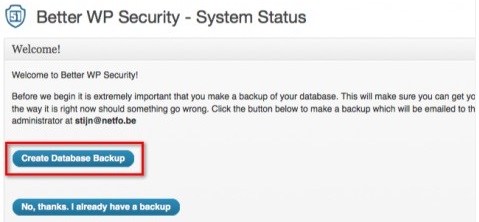
Next, you need to select the option to allow the plugin to change the WordPress core files. This should be done, unless you have a good reason not to select this option.
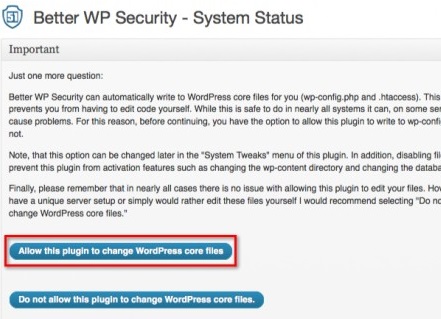
After this is done, you will want to set up the one-click protection. This is done easily by selecting “Secure My Site From Basic Attacks”.
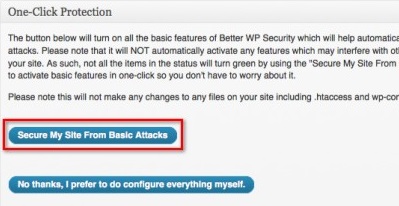
These are the basic options you will want to set up with Better WP Security. Along with these protection levels, advanced users can set up advanced protection and use the many other options within the plugin.
Advanced Protection
You can choose one of two ways to set up this type of protection with Better WP Security. You can either start at “System Status” and click the “Click Here to Fix” link to secure your entire site or you can select each menu item individually. Menu items include:
User
Away
Ban
Dir
Backup
Prefix
Hide
Detect
Login
SSL
Tweaks
Logs
If you don’t want to set up all of these individually, you can simply follow the first option instructions above and secure your entire site. However, some advanced users may have other plugins for specific parts of their security. In this case, you may want to set up each option individually.
Final Thoughts
Better WP Security is a very good choice for securing your WordPress website. This plugin is very easy to use and set up. Once it’s set up, you won’t need to worry about it anymore, unless you need to make a change. Even beginners can easily use this plugin because it will walk you through each step through the dashboard of the plugin. Hostoople is your wordpress hosting selection . Use coupon code oople for 25% off any purchase.