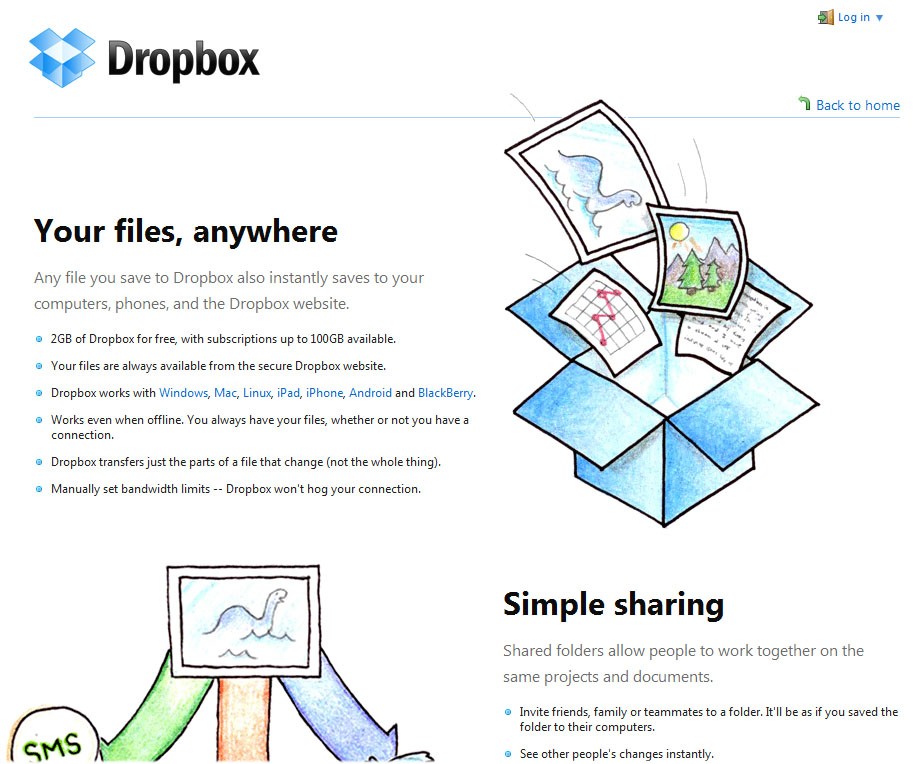File sharing is always a mess for the people like you and me. There are so many restrictions for file sharing over internet in terms of size. The most popular mail services like Gamil or Yahoo! offers maximum of 25 MB of data with its email attachments. There are many file sharing software and online services which offer file sharing in bigger size some of them in GBs. We came up with Dropbox from these softwares, it’s amazing file sharing and synchronizing service provider which lets you and your friends sharing their data something like cloud storage. You have up to 2 GB of size to store your file and synchronization, you can start using your free 2 GB storage by downloading Dropbox account to you desktop. Another good thing about Dropbox, it supports various platforms and devices like tablet PC, mobile and laptops.
In its terms, dropbox provides greater portability and services, but you can use other third party tools and plugins to customize within its security and features. We are taking one of these third party software named Dropbox Portable here which has straight forward meaning as its name suggests. The Dropbox Portable provides users to install multiple instance of Dropbox on a single PC. following is the procedure to install the Dropbox Portable on your PC and run two instance of it.
1)
You need to download latest Dropbox Portal AHK from this site
2)
After completion of download process, extract the ZIP file and read the read me file carefully which is available in English and German languages. Now start the installation process by double clicking the EXE file of the Dropbox Portal AHK. After completing 7 steps of installation you will be asked to download Dropbox files click yes, now we have dropbox files too, click on next at the 9th step Dropbox setup will be continued. Click on ‘Start Dropbox setup’. It’s a normal installation procedure of dropbox.
3)
Now login into your dropbox account by choosing 2nd option available at the installation screen or choose create account if you don’t have any account on dropbox. Please note that this should be your second account at Dropbox which is different from the primary account.
Now at your taskbar, the second dropbox icon will be available other then your primary dropbox icon installed already. If you wish to have more than two accounts on single pc then repeat the above procedure again to have multiple dropbox on same system.
Now come to the Security feature of dropbox, some time you need to keep your confidential data on to dropbox for accessing it from any where. For this portability you might think your security option will be vanished, but luckily you can secure your data while keeping into dropbox. The best way to stay secure is to encrypt and zip your files before sync with the Dropbox Servers. This will add security and convenient accessibility. To do this easily we have gone through the SecretSync which will automatically encrypt data and sync with Dropbox.
SecretSync is software designed to work on Windows platform, Mac OS X & Ubuntu for Linux which encrypts a folder before uploading it on to dropbox server. It encrypts files using the 256 bit AES encryption which uses key access program. So with SecretSync you can safely sync your confidential files still available on Dropbox for collaborative work. Here is the procedure to use SecretSync on you Windows Pc –
1)
Download Secret Sync from their official site and proceed to install. (this software requires Java on your PC along with .NET Framework 2.0)
2)
You need to get registered with SecretSync to use its services, so just enroll your self and click on Get Token, as it provides token based access. In next step you have to choose passphrase for stronger protection.
3)
Now choose the dropbox location where the dropbox folder is located on you pc, and click on Install. After completing the installation process you just need to place the files that you want to encrypt in the Secret Sync folder and it would get encrypted and then automatically uploaded to your linked Dropbox account.
That’s it, this is the best possible way to share your large files using dropbox with your friends and family members. Above tips about third party software related to dropbox might be useful if you want to handle your multiple dropbox account on your single pc and want to store your secret file over Dropbox online space. If you need more space than 2 GB then you have to purchase a subscription from dropbox.