We all are computer enthusiasts and use computer in our daily routine. Our single work now is being done by computer. If you are social media lover then probably you are spending several hours on this idiot box. Not only for entertainment purpose but to do essential works we do need computer. If you are good at computer operation then you always try to learn better things to simplifying its use. In other words learning tips & tricks to tweak with computer is an interesting part of compute use.
Following 40+ tips and tricks will help you a lot to understand your computer closely and will help you out to increase your comfort zone of computer use. Some of these tips are related to Windows 7 while others will cover email, MS Office like services. So just hang on for a while and get the optimized way to use your computer and make your computer use simple, fast and robust. Your suggestions are always welcome via our comment form below.

Widnows 7 / Vista Tips & Tricks
Prevent display rotation
In Windows 7, right-click the Desktop and choose Graphics Options then Graphics Properties. Deselect the ‘Enable rotation’ option in the Rotate tab.
Adjust program volume
To adjust a particular application’s volume in Vista and &, right-click the volume icon in the Notification Area then click Open Volume Mixer. Now use the sliders to control each application’s sound level.
Create DVD slideshow
To burn slideshows to DVD in Vista and 7, click Start, type windows DVD maker and press Enter .Drag and drop photos and videos onto the windows, click Next, choose a menu style and add a soundtrack if wanted . Insert a recordable DVD and click Burn.
Organise backups
To keep backups in chronological order, use the date ot name the file- starting with the year(so ’2010-05-01-backup.zip’.for example).
Sort folders
Favorite files or folders can be kept at the top of the sort order in Windows Explorer by renaming them to start with either the ‘#’or’~’ symbol – just tap F2 to rename.
Restore previous file versions
To restore previous file versions in Windows 7, right-click a file and then chose Properties. Select the Previous Version tab, choose a version and then click Restore.
Aero Snap Shortcuts
In Windows7, hold the Windows key and tap the right or left arrow keys to have the current window set to the right or left edge of the screen.
Ultimate Control Panel
Expert Vista and 7 users can create a folder that contains all Control Panel tools. Click Start Followed by your username. Click New Folder(or from the File menu) button and name it ‘GodMode.{ED7BA470-8E54-465E-825C-9971204E01C}’.Double-click to see the Control Panel tools, Note this should not be used in 64-bit versions of Windows as it’s known to cause problems.
Fix unrecognized USB memory keys
If a USB memory key isn’t recognized, click start, tight-click(My) computer then choose Manage. Click Disk Management and look for an entry that lacks a drive latter: right-click it and choose ‘Change Drive Latter and Paths….’. Click Change and choose the drive latter from the dropdown menu.
Convert units
Windows 7′s Calculator application has a Unit Conversion option on the View menu. You will also find mortgage and leasing tools on the Worksheets sub menu.
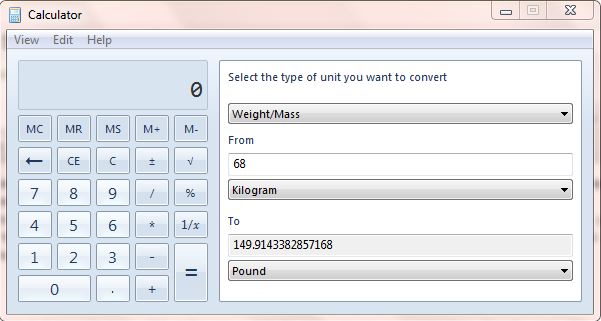
MS Excel Tips & Tricks
Groups rows and columns
In Excel 2007/10, select a range of rows or columns, then click the Group dropdown menu on the Data tab and choose Rows or Columns. Now click on the Group button and a bar will appear above the spreadsheet, with numbers showing the different levels of grouping.
Reveal formulae
To quickly see all formulae used in an Excel spreadsheet, hold down Control and tap the ‘key (the button to the left of the number 1 on most keyboards). Press it again to reverse the change.
Remove duplicate data
To find and remove duplicate data items in Excel 2010, select the relevant area then click Remove Duplications on the Data tab. If there are column headings, select ‘My data has headers’ and click Select All. Click OK to remove duplicates.
Show recent documents
In Excel 2010, open the File menu, click Options. Click Advanced options then scroll down to the Display section and type the desired number into the ‘Show this number of Recent Documents ‘box.
Text to columns
If you have a list of forenames and surnames in a single column, it’s easy to separate them. In Excel 2003, select the affected column then open the Data menu and choose Text to Columns. Choose Delimited, click Next and tick the box (or boxes) representing the characters that delimit the names (typically a space). If the preview looks right, click Next followed by Finish.
Check formulae
In Excel 2003,open the View menu, point to Toolbars and choose Formula Auditing. On the toolbar that appears, troubleshoot problems.
Better Autofill
Autofill is a great timesaver but if you need to lock certain cell references before using it, then append a ‘$’ symbol before both the letter and number, so A1 would become $A$1.
Make a quiz
Write a question in one cell then create a list of answers in a column off to the right somewhere. Now position the editing cursor in the cell that will contain the correct answer, open the Data menu and choose Validation. Choose List from the Allow dropdown menu, click the small icon to the right of the Source box, select the answer list and click the right-most icon in the Data Validation window that has appeared.
Customise the ribbon
Click File followed by the Customize ribbon. Click New Group at the bottom right and then Rename. Type a name and click OK. Now drag and drop icons from the left-hand column into the new group.
Customise the Status bar
The Status bar at the bottom of the Excel window can be customized. Right-click on an empty part and chose an option from the pop-up menu.
MS Word Tips & Tricks
Show formatting marks
To display formatting marks in Word 2010,click the paragraph mark symbol(¶)in the Paragraph section of the Home tab. To adjust which marks are displayed, open the File menu, choose Options, click Display and then tick the boxes as appropriate. Click OK to save changes.
Stop Insert key annoyances
In Word 2003, choose options from the Tools menu then select the Edit tab. Tick the ‘Use the INS key for paste’ box and click OK. The Insert key will now act as the paste function.
Link Text Boxes
To have text flow from one box to the next in Word 2010,click the Insert tab followed by Text box and insert text boxes into the document. Click the first box and then choose the Format tab within Drawing Tools. Click the Create Link icon in the Text selection then click the second box and the boxes will be linked.
Email Documents as PDFs
To email documents as PDFs in Word 2010, click the File button and choose Save & Send followed by create PDF/XPS Document. Click on the Create PDF/XPS button and follow the instructions to complete the process.
Make Text Fit
To shrink a document easily in Word 2003, choose Font from the Format menu then select the Character Spacing tab and use the Scale box to reduce the letter width and the Spacing box to reduce the space between letters.
Protect Documents with Passwords
To add password to Word 2007 doc., click the Protect Document icon on the Review tab. Click Editing restrictions, select how much formatting is allowed, tick the ‘Allow only this type of editing in the document ‘box and choose an option from the dropdown menu below. Click ‘Yes, Start Enforcing Protection’, type a password for the document twice and then click on OK.
Use thin font variations
Where space is tight, use fonts designed for small spaces, such as Arial Narrow rather than Arial – as this avoids having to use a smaller font size.
Browse documents by image
To check images in large Word documents click the small circle icon at the bottom of the right hand scroll bar. Click on the Browse by Graphic icon and then click the double arrows above and below the circle icon to skip through the document’s images.
Split the document view
To split doc. in two, so two parts can be viewed at one, in Word 2003 choose Split from the Window menu. In Word 2007/10, the Split button is on the ribbon’s View tab. Drag the mouse to position the split point then left-click.
View hidden text
To view hidden text in Word 2003 documents, choose Options from the Tools menu, select the View tab, tick the ‘Hidden text ‘box and click OK. This is useful for adding notes that won’t be printed.
Email Tips & Tricks
Check spelling
In Windows Live Mail, click the down-pointing arrow at the top left and choose Options followed by Mail. Now click the Spelling tab and tick ‘Check spelling as I type ‘and ‘Always check spelling before sending’.
Backup Gmail
Log into Gmail then click the cog icon and choose Mail settings followed by Forwarding and POP/IMAP. Choose the Enable IMAP radio button and click on Save Changes. Download and install Thunderbird from www.portableapps.com . Choose Manual Setup and select the Synchronization & Storage option, making sure that the top option is selected.
Add labels Gmail messages
Gmail doesn’t offer folders but its Labels feature performs a similar job. Select some emails then click the Labels button and choose an existing label or click Create new.
Receive real receipts
To request read receipts when sending messages with Windows Live Mail, click on the middle icon on the right of the toolbar (it looks like a menu with a cursor)and choose Options. Click Receipts and select ‘Request a real receipt for all sent messages’.
Backup Outlook Express
An easy way to back up a few emails from Outlook Express is to simple drag and drop selected messages to folder on the Windows Desktop.
BCC multiple Gmail contacts
To include several people in Gmail’s blind-carbon-copy (BCC) field add the contacts to a group and then add this group to the BCC field.
Other Tips & Tricks
Tip of the iceberg
That’s it -100 pick-and-mix hints and tips to help you get more from your PC. We have hundreds more that won’t fit here, and the regular Hints & Tips section in every issue;be sure to check out the PC Help section of our website.
Improve color in photos
Download and install free image editor Gimp, then click the Colors menu and choose Levels. Use the graph that appears to adjust the colors and for a comprehensive guide, visit http://bit.ly/sBBlH8
Select ringer device in Skype
Click on the Tools menu and choose Options. Click on the Audio settings button, open the Ringing menu and select the PC’s speakers, rather than the headset.
Add captions in Picasa
Find and double-click an image then click on the small bar underneath: the ‘Make a caption!’ entry disappears and you’re now able to type your own.
Find your PC’s online address
To see your computer’s internet address, click Start, Choose Run, type command and press Enter. Now type ipconfig and press Enter – the address will be near the top. If connected to a home network, this may not be the IP address as seen by the rest of the world. To see this, visit www.whatismyip.com : all the computers on your network will show the same address at this site.
Dust-busting notebooks
Cleaning dust from a laptop can boost performance and extend its life. With the notebook off, use a compressed air can to blow dust away from the fan (through the grille).
Create virtual CDs
Install ISODisk, launch it then insert a commercial disk, click the ‘Create ISO Image from CD-ROM ‘tab and click the disk icon. Give the image file a name and click on Save. Copy the image file to a USB memory key and transfer to a laptop or netbook. Install and run ISODisk on this computer .Click on the open icon next to a drive letter that isn’t in use, select the ISO image and click on Open.
Remove shrunken labels
There are four different ways of showing the audio in the third section down: Waveform (the default view),Waveform (dB), Spectrum, Pitch (EAC).Waveform (dB) is sometimes clear when making cuts.
Remove shrunken labels
Paper labels on CDs and DVDs can dry out and shrink, which distort the disk such that it won’t play. Removing the label may help. Soak the disc in water to weaken the adhesive and then gently wipe any label remnants.
Rip to MP3
To change the format used by Windows Media Player, click the small down-pointing arrow alongside the Rip tab, then choose Format followed by MP3.While here, improve the quality by pointing to Bit Rate and choosing 320kbps.
Easier cutting in Audacity
There are four different ways of showing the audio in the third section down. Waveform (the default view), Waveform (dB), Spectrum, Pitch (EAC).Waveform(db) is sometimes clearer when making cuts.